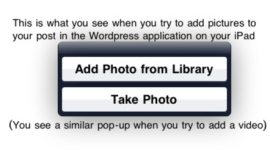I started my blog about a month ago and I have to admit it’s been a little slow going. My snail pace, however, is definitely not for lack of ideas. I keep telling everyone that I need to find a personal-secretary-robot to type up my millions of blog post ideas, take pictures for said posts, and make crafts as I dream them up. Until then it’s just me and my iPad 2. You see, after much use my original-model Macbook was on it’s last leg. Since my husband already had a nice laptop, I decided to replace mine with the latest iPad.
I started my blog about a month ago and I have to admit it’s been a little slow going. My snail pace, however, is definitely not for lack of ideas. I keep telling everyone that I need to find a personal-secretary-robot to type up my millions of blog post ideas, take pictures for said posts, and make crafts as I dream them up. Until then it’s just me and my iPad 2. You see, after much use my original-model Macbook was on it’s last leg. Since my husband already had a nice laptop, I decided to replace mine with the latest iPad.
There are so many things I can do with my second generation iPad. I can video chat, take (mediocre) pictures, create art, answer emails, surf the web, and SO much more. Since I no longer have my laptop, my goal has been to find a way to do all my blogging solely on my iPad. While I can do a lot with my iPad and I wouldn’t trade it for anything, I’ve run into a few obstacles that have made my blogging life a lot harder.
The two biggest challenges I’ve had so far have been managing pictures and using WordPress for my blog. To keep this post from becoming a book I will write all about my adventures dealing with photos and WordPress on the iPad separately (read about these problems here and here). Besides these two main difficulties, I’ve come across a few other obstacles as well.
Flash doesn’t work on the iPad which makes it impossible to view content on some websites. This means I often miss out on good videos and information. Since the iPad is basically a large mobile device and not a laptop equivalent, it can take a while for some websites to load. There are also sites that definitely aren’t mobile device friendly, which often means features either don’t work correctly or aren’t even available. The option to upload a picture online is the most common missing feature I’ve come across so far. The button that allows you to select a picture from the computer remains grey and un-clickable. This has been a problem on many (very) popular social networking sites.

Un-clickable photo selector
One last problem I’ve had (that is probably pretty unique to me) is that our house runs on direct current (DC) electricity. Having DC power means I can’t just plug into the wall when I want to charge my iPad. I either need to buy a DC adapter or plug it into the laptop to top off the batteries. Recharging through the laptop makes the iPad pretty near impossible to use, and usually takes about 6 hours to complete. Since our house also runs on solar power, I like to charge the battery during the day. Not charging it at night, however, means I lose a whole day of blogging while the iPad gets re-juiced. I honestly can’t complain though because the battery life is pretty amazing. I can usually get two days of good use out of my iPad before the battery dies.
Overall the iPad 2 is truly an amazing device. While it may not be blogger friendly right out of the box, using it to blog is definitely not impossible. There are many accessories and applications available for purchase (and sometimes for free) that can make the iPad more like a personal computer. Since it’s my goal to blog 100% from my iPad I will be looking for ways to work around challenges and missing features. I’ve even found some already that I will share later (again, I’m trying to keep it short!), so stay tuned! Until then, whether you’re an iPad blogger or not, feel free to share your experiences or challenges related to this amazing little device!